Creating a custom LinkedIn OAuth application
The step-by-step instructions below follow LinkedIn’s documentation on setting up OAuth 2.0 for a web application.Create credentials for ngrok
- Navigate to the LinkedIn Developer Portal, sign in, click My apps on the top menu, and then click Create app.
- Enter App name, select a LinkedIn Page, enter the Privacy policy URL in the corresponding fields, and then click Create app.
- On the app page, click the Auth tab and make note of both the Client ID and Client Secret values.
-
Click the pencil icon for the Authorized redirect URLs in the OAuth 2.0 settings section, add the ngrok oauth callback URL (that is,
https://idp.ngrok.com/oauth2/callback), and then click Update.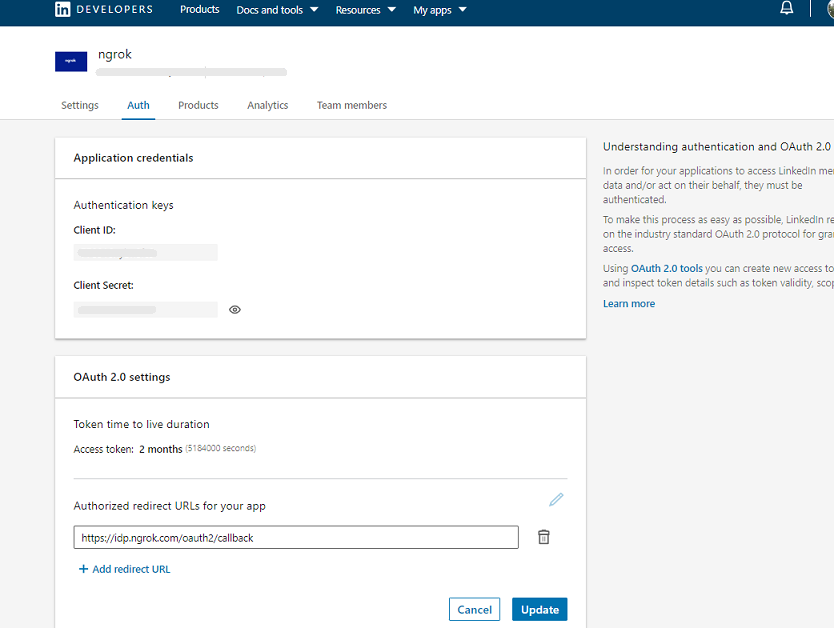
-
Click the Products tab, and then click Request access for Sign In with LinkedIn using OpenID Connect.
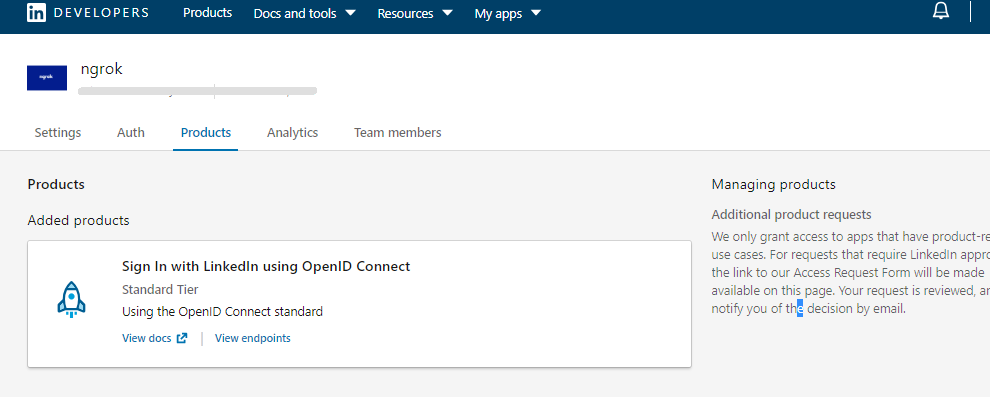
Update your ngrok endpoint traffic policy
- Access the ngrok Dashboard Endpoints page and locate an existing endpoint you’d like to add this to or create a new one.
- In your traffic policy, add the following configuration:
You may add any scopes that are required by your application with the following caveats.
- Scopes which require a Facebook app review are unsupported.
- ngrok will enforce that users accept all permissions before completing authorization.
Configure access control
Optionally, configure access control to your service by only allowing specific users or domains.- By Email
- By Name